With Submit New message, you can create multiple emails based on one trigger. Example: You send an email with a confirmation and a ticket. And then you send an email asking how someone experienced the visit. This allows you to you trigger multiple messages in one flow.
You split off a new message from the current flow. So you send an extra message, but with the data from the 'source' mail. Usually, you also indicate in the flow step in which flow the new message belongs.
Settings
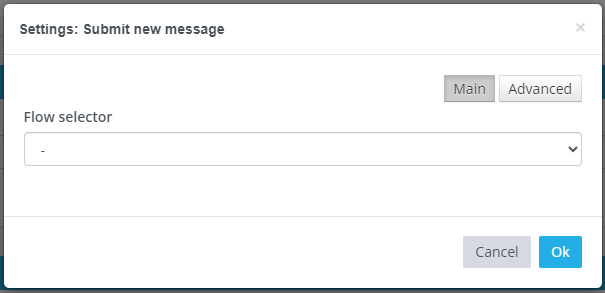
- Flow selector: select a Flow from your account where a new message will be triggered.
Advanced
- Source: If applicable, choose the source from which the message should be triggered.
- Set header on new message: If applicable, you can apply a new header to the message.
- Set condition for his FlowStep: Do you want to set a condition? Then a new input field will appear. This allows you to set a condition so that a FlowStep is only executed when it meets a special condition. You write a condition in the Freemarker language (https://freemarker.apache.org/).
- Comments: Here you can optionally add a comment, so that your colleagues can see why this Flowstep is being performed.